Create Custom Calculation
A custom formula can be created between two or more numerically based fields and saved as a custom column.
To create a custom field to be used in reports, use the following steps:
- Click the Create Custom Calculation button located on the New Report dialog.
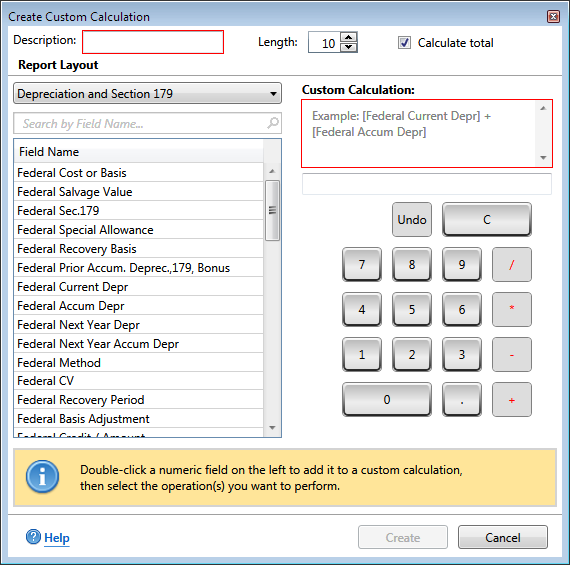
Create Custom Column dialog box
When you select from the Field Name list, only select fields that are numerical. Non-numerical fields do not calculate. Example: if you add Description as part of your custom calculation ATX does not perform the calculation. However, if you select Federal Cost or Basis - Federal Sec. 179, ATX performs the custom calculation.
- Double click to Select Field names that are numerically based to put into the custom formula. The fields selected will move into the operation window. Select an operator (i.e. /,*,-,+) in between the fields to create the formula.
- Enter a description.
- Modify the length of the column as needed.
- Click Create.
- Your custom column appears in the Column Options dialog as one of the columns in the report.
To modify an existing custom formula:
- From an open report, select the Column Options button in Edit mode.
- On the right side of the dialog, locate and click on the special custom column you created.
- Click the Edit button
 .
.
The custom formula created earlier can be seen and edited on the Create Custom Calculation dialog as needed.
See Also: